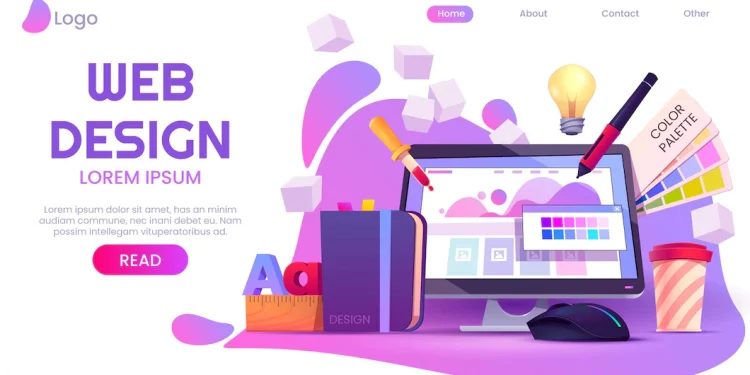For many businesses, simple HTML websites are still sufficient. These HTML websites are often static, which means you’ll have to update the code to change even the tiniest aspect. However, you may eliminate this by converting your HTML website to WordPress. There are several reasons for uploading and converting HTML to WordPress.
There’s also the potential that you just need a location to save or distribute an HTML file, in which case WordPress is a possible option. Converting HTML to WordPress themes may be difficult and time-consuming. We’ll walk you through the process so you can learn the tools you’ll need to convert HTML files and complete the conversion on your own. HTML is a simple markup language, and WordPress, despite its strength and functionality, is straightforward and easy to use. As a result, converting from HTML to WordPress shouldn’t be a difficult task.
Different ways to convert HTML website to WordPress Website
There are various techniques for converting HTML to WordPress, each with varying degrees of complexity. The following are some of them:
- Using a static HTML site to create a WordPress theme. This is the choice for you if you want to keep the design of your previous HTML website. It’s also the most difficult route, as it necessitates code. Don’t be intimidated, though. Simply copy and paste the previous HTML code into various PHP files.
- Getting rid of the design and merely preserving the content. This choice is for you if you’re alright with ditching your existing website design and starting over with a WordPress theme. All you have to do now is move the material to its new location in order to convert HTML to a WordPress theme.
- Using a child theme that has been customized from a parent theme. If you wish to keep the old website’s look, this is probably the simplest option. You’ll utilize a pre-existing WordPress theme and build on top of it with this strategy. You may also use WordPress’ amazing features right now as a bonus.
First way: Convert HTML to WordPress Manually
This is thought to be the most technical solution of them all. As a result, it is not suggested for everyone, and if you choose this path, make sure you have prior coding knowledge. You should have a basic understanding of web programming languages such as HTML and CSS, PHP, and so on.
1st Step: Make a New Folder for Themes
First and foremost, establish a new theme folder on your desktop, which functions similarly to your computer’s directory folder. It accomplishes the same goal. Create text files in the code editor after that.
2nd Step: Make a copy of the CSS code.
Copy the complete CSS coding from the website you’re updating to a WordPress Style Sheet now. Prepare the WordPress style sheet first, which is just the style.css file you produced in the previous step. you need to copy the CSS code from the current site’s source and paste it into the style sheet.
3rd Step: Distinguish Existing HTML
PHP is commonly used by WordPress to get database information. As a result, you’ll need to divide your HTML into numerous chunks so that the CMS can properly connect them together. This may appear difficult, but all it entails is copying sections of the original HTML text into numerous PHP files. Now go to your index.html files and open them.
4th Step: For WordPress, edit the Header.php and Index.php files.
Now, edit header.php and index.php to make them consistent with the WordPress format.
5th Step: Take a picture of the screen and upload it.
Finally, take an 880660-pixel snapshot of your theme and upload it. The image depicts the WordPress backend. It will serve as a sneak peek of your website. Save the screenshot as a screenshot.png and place it in your theme folder.
Read Also: Nicepage Coupon For Best WordPress Themes
Second way: Using a WordPress child theme to convert HTML
This form is simpler to use and more cost-effective than the first. It allows you to use hundreds of pre-made WordPress themes while maintaining your own design. A child theme is used to convert HTML to a WordPress theme. These themes are built on top of the parent theme and do not stand alone; rather, they modify the parent theme to match your requirements.
Step 1: Decide on a theme
Choose a WordPress theme from the theme directory. You may choose any theme from their extensive collection, as long as it matches your current design. Installing the theme on your WordPress site but not activating it is the next step.
Step 2: Create a New Theme Folder
Remember that in the last procedure, you established a new folder on your computer. You’ll be doing the same thing at this place. Keep the folder’s name the same as the parent theme’s and add “-child” at the end. Make sure the name doesn’t have any additional spaces in it.
Step 3: Create a Style Sheet
This step is identical to the one we took to build a style sheet in the prior technique. Add a tag named “template” now. To convert HTML to a WordPress theme be careful to provide the name of your parent theme. Because the child theme can’t work without it.
Step 4: Create a Functions.php file
After that, you’ll create a functions.php file for the child theme and inherit the parent’s styles. Make a new file with the name functions.php. Make sure, to begin with, the?PHP tag.
Step 5: Make the Child Theme Active
It’s time to turn on the kid’s theme. But first, capture a snapshot that will be used in the backend of WordPress. Create a zip file containing all of the essential components and submit it to WordPress, as we did in the previous phase. After that, you may tweak the design till it looks like your original HTML.
Third Way: Using a plugin, import your HTML content into WordPress.
Only employ this method if you’re willing to modify the design of your website. WordPress plugins might be a much more smooth approach to work with if you want a whole new look. The methods below will show you how to convert HTML to a WordPress theme using only plugins.
Step 1: Create a New Website
Install the WordPress theme of your choosing and launch your new site. Make sure it’s a template you like and that you can alter it simply. To match your branding, you’ll need to update the look.
Step 2: Download and install the plugin
It’s now time to install the plugin that will enable you to do so. On your site, you’ll hunt for and install the HTML import 2 WordPress Plugin. After that, click on install now to activate it.
Step 3: Upload Pages
Once the plugin is installed, upload your pages to the same server as your WordPress installation.
Depending on your needs and the status of your HTML website, you may choose from a variety of options for converting it. You should have a good grasp of how to convert HTML to a WordPress theme and how WordPress works in general after reading the article and comprehending the preceding solutions. From here, you may spread your wings and use WordPress development services to create a highly functioning and feature-rich website.
Read Also: Creative Market Coupon Codes to get the best Templates and Themes