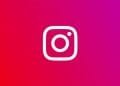As modern technology continues to thrive forward, the internet introduces different file formats daily. While this file format isn’t relatively new, people still wonder about these files and How to open bin file. Yes, we’re talking about those BIN files that can often confuse anyone. Surprisingly, there are multiple ways to access these file formats easily.
But what exactly is a BIN File? And, how do you open such file formats or convert them for future purposes? Through this article, we’re going to answer all such questions about BIN files. Now, let’s get started:
What is a BIN File?
Unlike today’s popular file formats, BIN files or binary files are much older formats that might contain some images or videos. Due to the high usage of digital media these days, BIN file formats are no longer in use. Moreover, as their usage is reduced, there are only a couple of ways to access these files’ information.
In this blog, we’re covering three different methods through which you can open a BIN file. Also, you can convert them into a different file format using the same methods. So, make sure to follow all the steps carefully.
Method 1: Burn the BIN File to a Disc
To start with this method, first, you’ve to get a blank disc and insert it into your PC’s CD/DVD drive. After this, ensure you’re aware of CUE File’s location as it’ll be needed in further steps. Now, choose a burning program online that accepts both BIN and CUE File formats. From here, select your blank disc from the drive and load the CUE or BIN file.
Lastly, click on the ‘Burn’ option and make sure the CD isn’t ejected until the process is completed. Once it’s done, you can double on the disc icon to test it and open the content of the BIN file on your PC’s media player.
Method 2: Mounting BIN File to a Virtual Drive
This method is comparatively easier than the first method to access the content of a BIN File. Here, first, you’ve to find virtual drive software and install it on your PC. Now, boot up the application and choose the BIN file that needs to be checked. Then, click on the ‘Mount’ option and wait until the process is finished.
At last, you can open this new virtual disc like any other physical disc on your PC. All you’ve to do is double click on the disc icon, and now you can access the BIN File’s content.
Method 3: Converting BIN File into an ISO File
As ISO files are more accessible these days, converting your old BIN files into ISO format makes sense. In this method, you must first search for a file conversion application and install it on your PC. Then, select the BIN file and convert it into an ISO file format. Lastly, to open this new ISO file, click on the ‘burn’ option, and your file will be ready to open.
That’s all that you’ve to do to access an old BIN file from your PC without corrupting it. Make sure you’ve followed all the steps carefully and you’ll not be facing any errors while opening such BIN files.